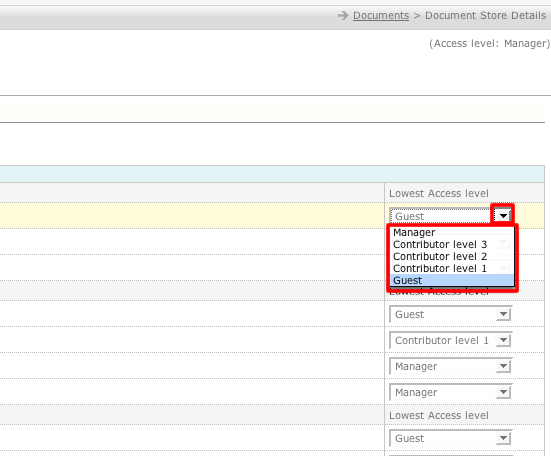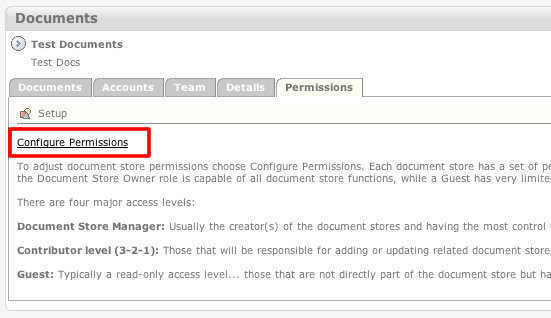Concursive ConcourseSuite CRM Help
Help > Modules > Documents Module >Configure Document Store Permissions
How to Configure Document Store Permissions
- Login to your ConcourseSuite site.
- Click on the "Documents" tab.
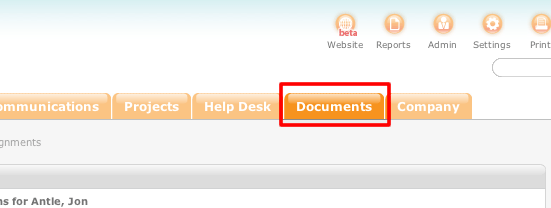
- Select the document store that you would like to configure the permissions for.
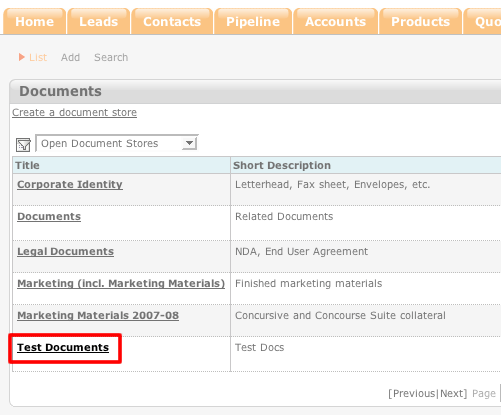
- Click the Permissions tab.
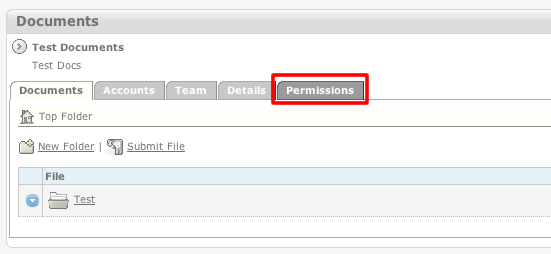
- Click Configure Permissions.
- The Configure Permissions Page lists all of the areas of the document store and all of the minimum access levels for them.
- To change the permissions for an area of the document store, click the drop-down menu to the far right and select the access level.